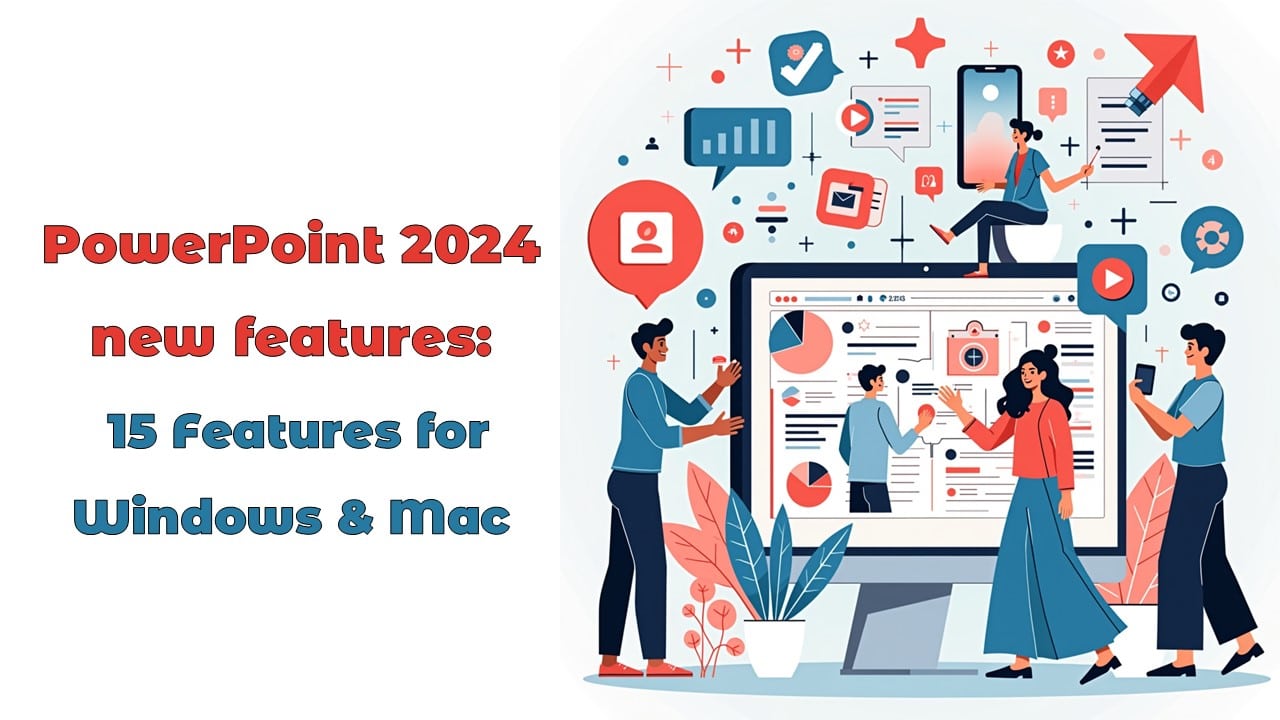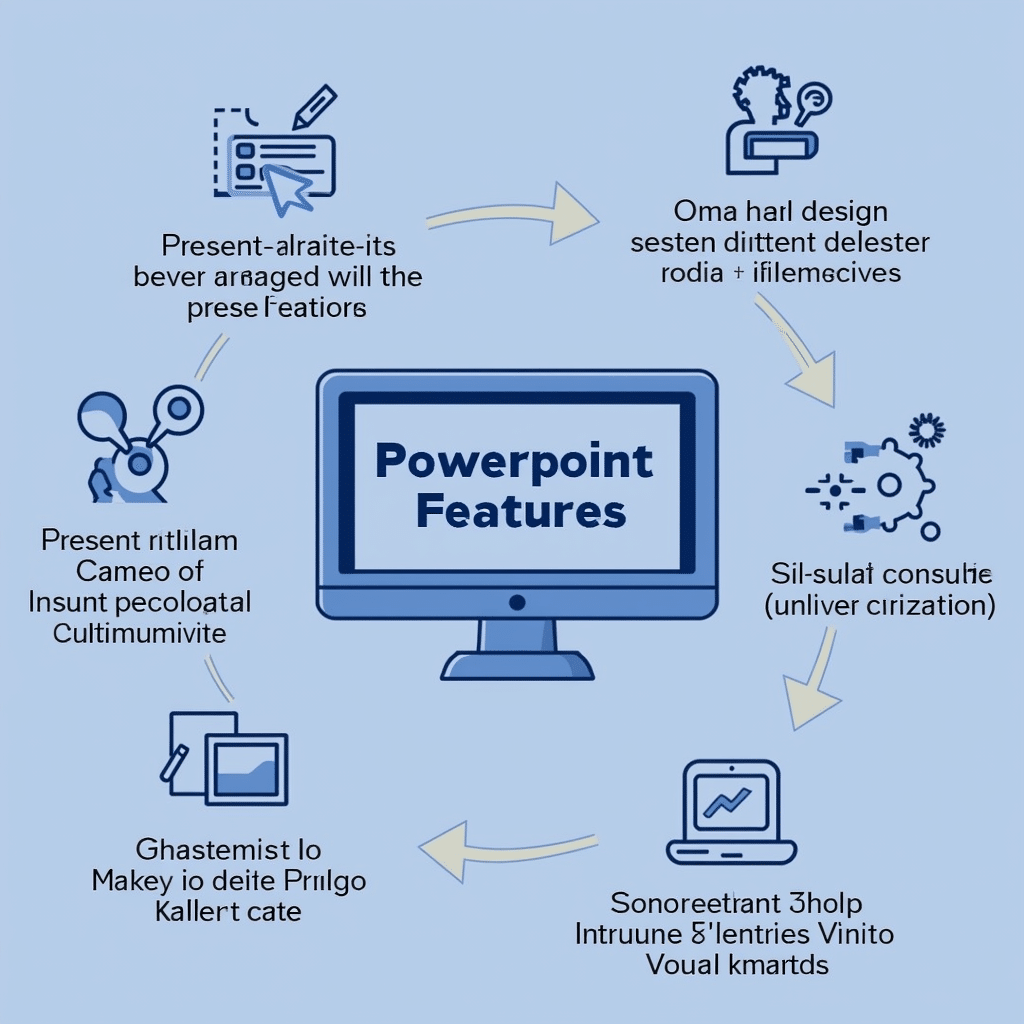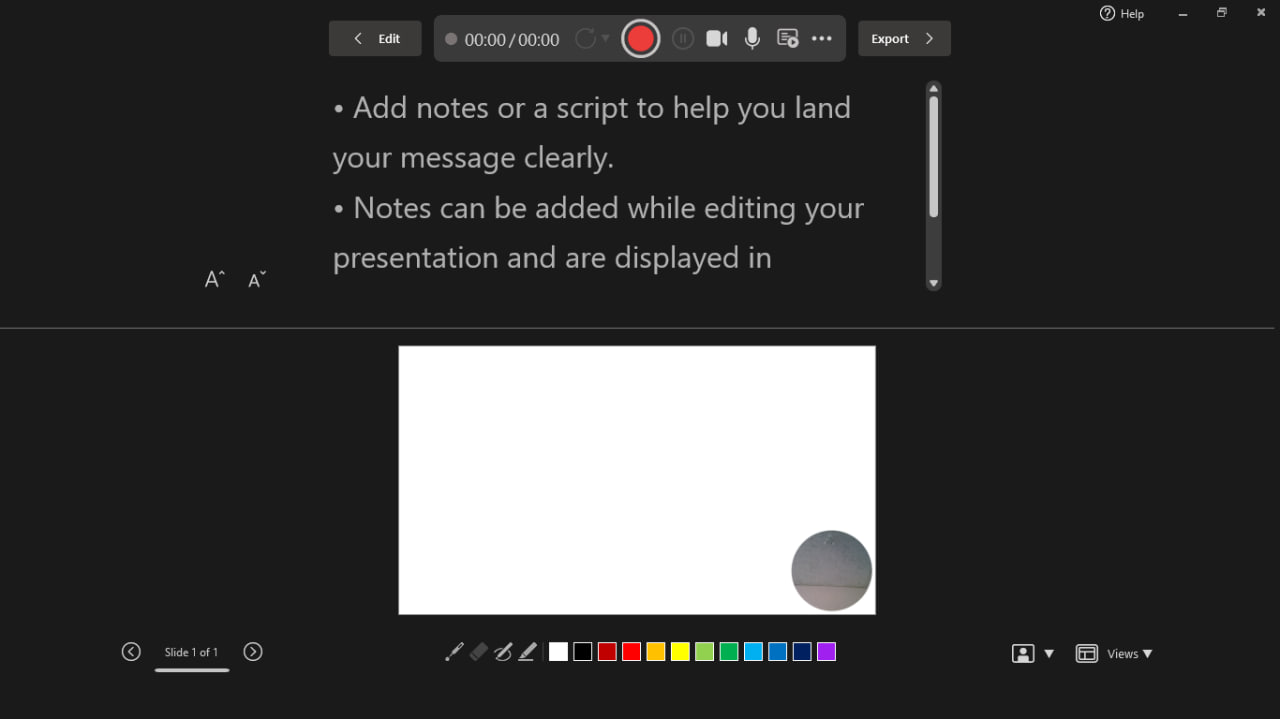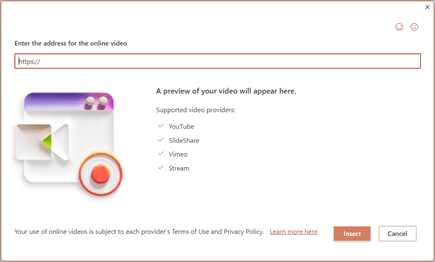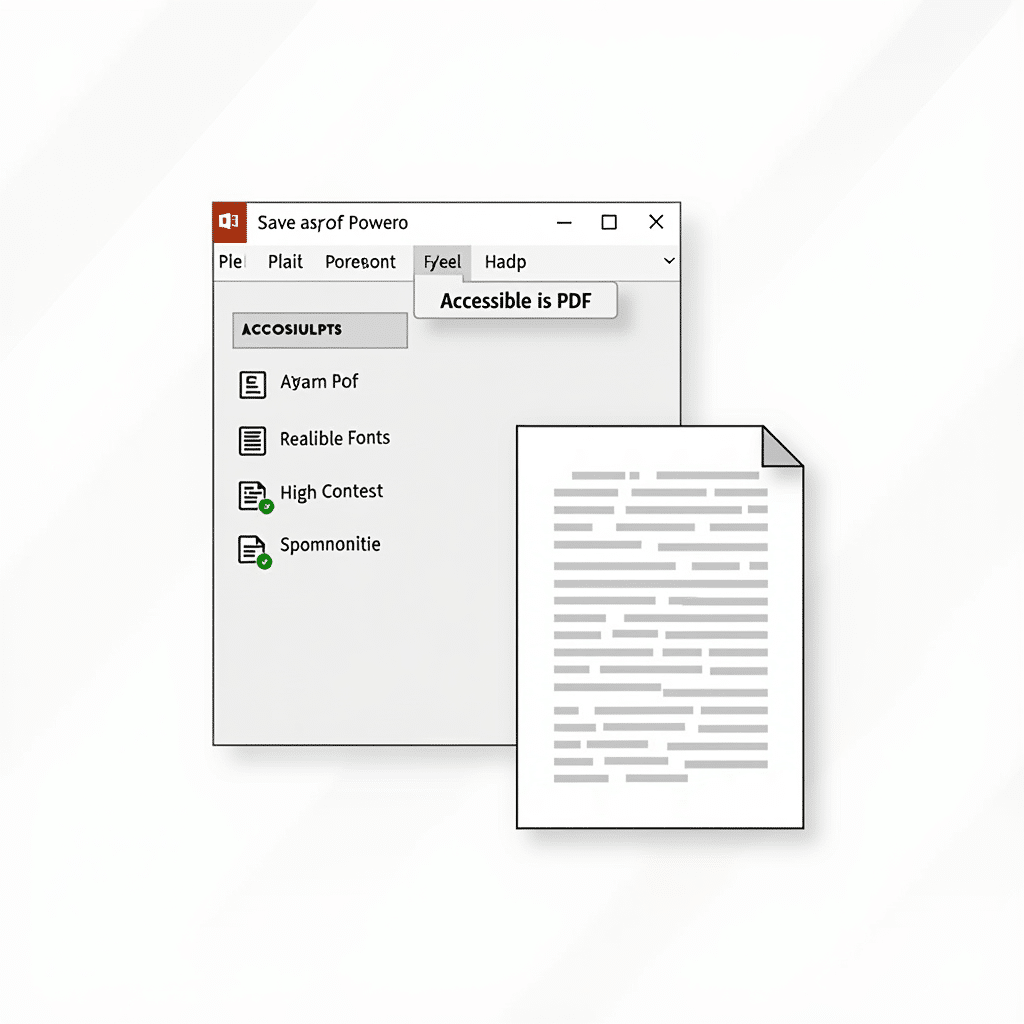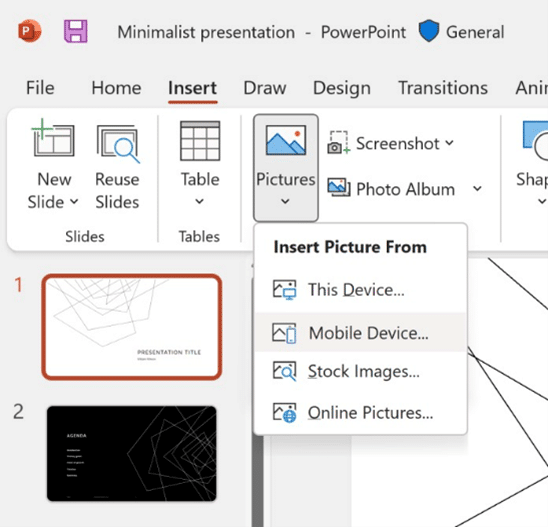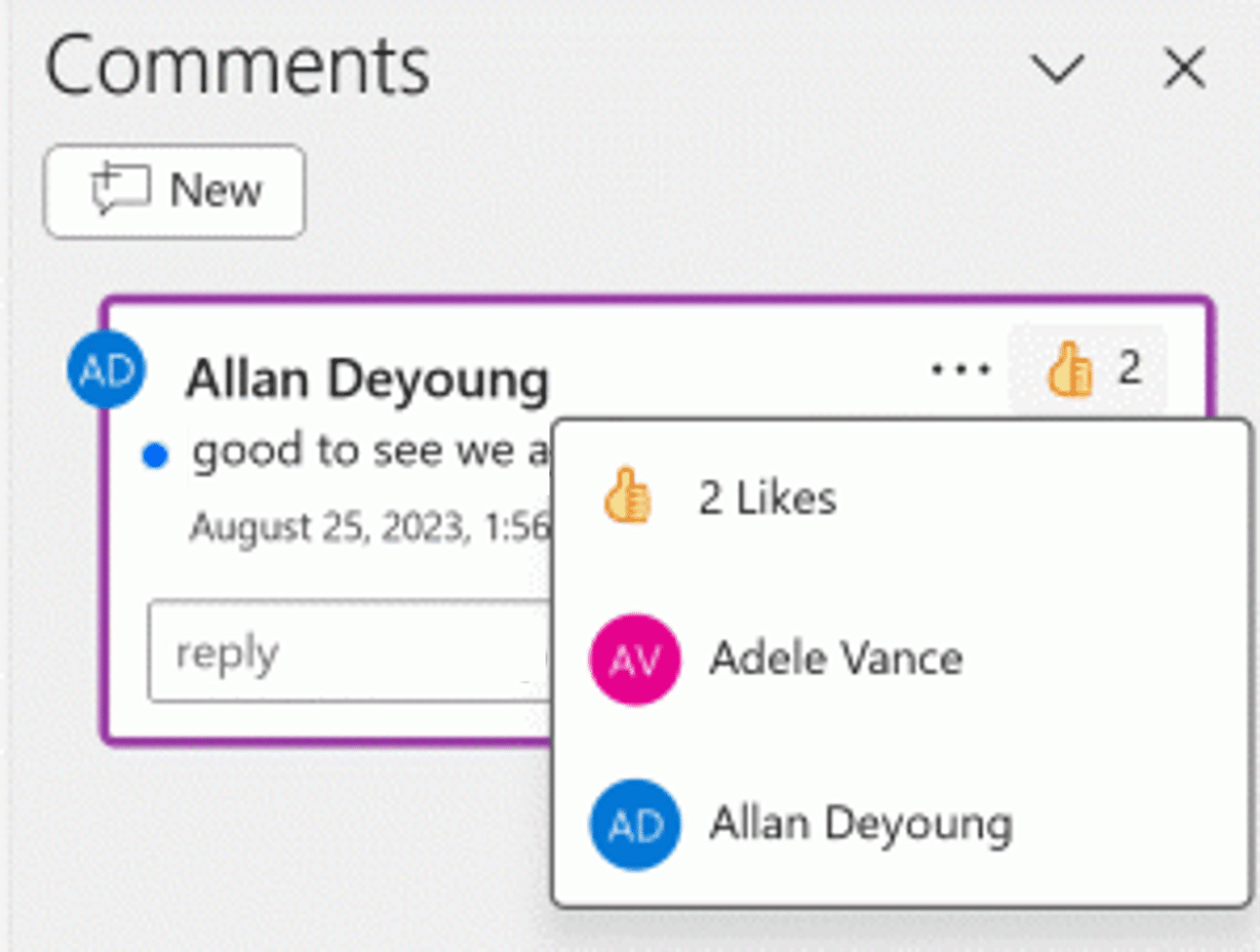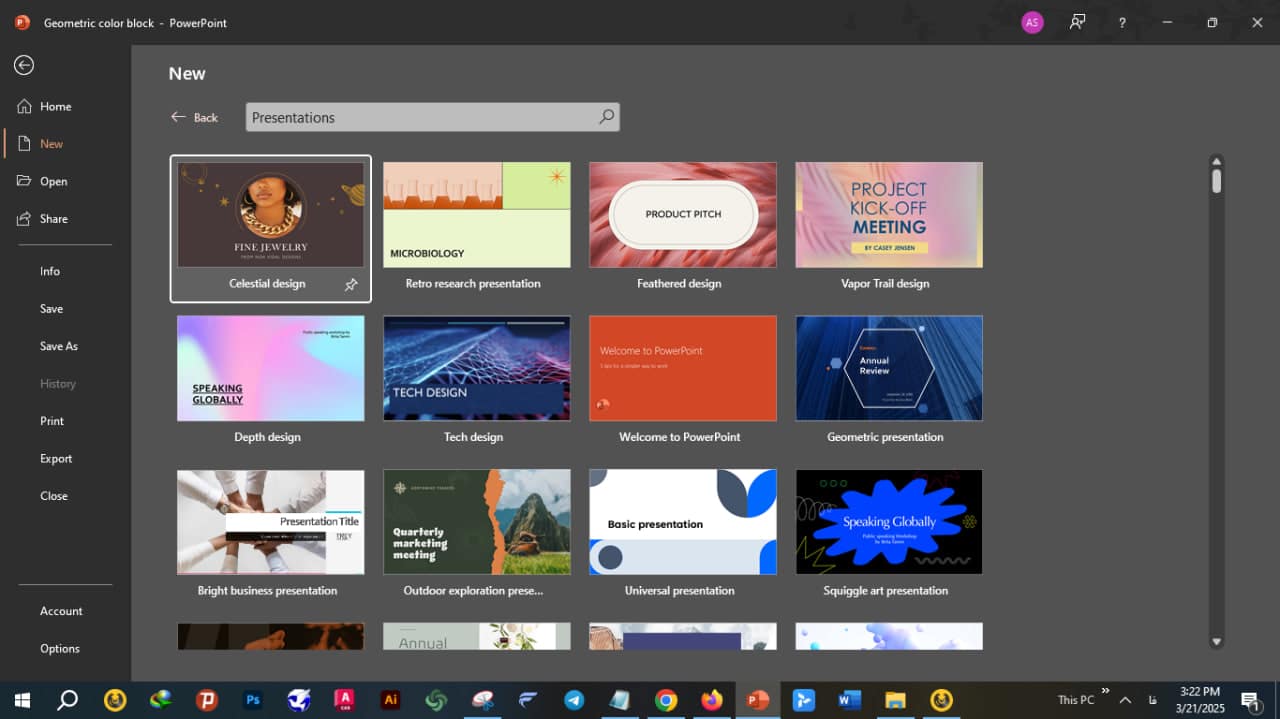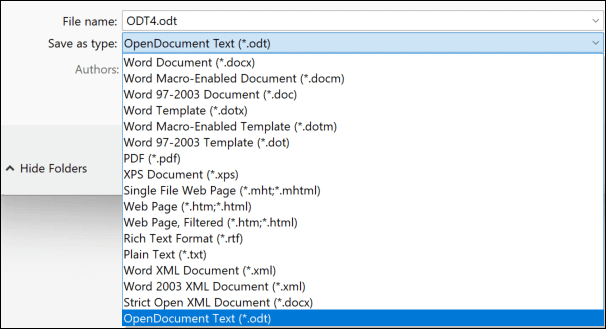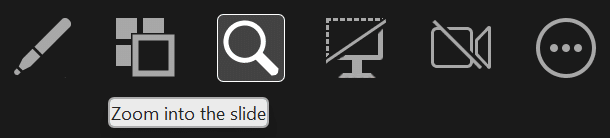Comprehensive guide to PowerPoint 2024
Microsoft PowerPoint 2024 presents a suite of innovative tools meant to improve presentation creation, sharing, and delivery. The PowerPoint 2024 new features upgrades will be discussed in this post, stressing how they could improve your presentation experience.
Introduction PowerPoint 2024 new features
Microsoft publicly made PowerPoint 2024 available for Mac and Windows on March 21, 2024.
By enhancing the user experience and adding many fresh features that will transform your generation, distribution, and presentation of ideas, this most current edition builds on years of creativity.
For teachers, corporate leaders, and creative designers alike, PowerPoint 2024 offers a more engaging and effective presenting tool.
Apart from addressing frequently asked questions about the Mac version of PowerPoint, this paper explores the noteworthy new features in PowerPoint 2024 and compares it with the Windows version.
This article has attempted to provide a comprehensive explanation of PowerPoint 2024 new features using Microsoft’s resources.
Key Features of PowerPoint 2024
1. present with Cameo
- “Present with Cameo” is among the most prominent PowerPoint 2024 new features. This feature lets presenters link their slides with a live video stream of themselves, therefore bridging the link between material and personal connection.
- Your webcam stream shows as a resizable window on the presentation screen, helping you to establish closer relationship with your audience.
- Customizing the video window’s size, location, and form will help you to match your slide design.
- Improved nonverbal communication by showing your facial emotions and body language will be very helpful in webinars or distant meetings.
- Flexible application cases From business presentations to instructional webinars, Cameo stresses the human component behind every message to help your presentations be unforgettable and convincing.
Add cameo to a slide
1. Select Insert > Cameo. A placeholder for the camera feed will appear on the slide.
2. Select the Preview icon
3. In the Camera Format tab, select the arrow below the Preview button to select other cameras. Only one video feed can be used on a slide.
4. Use the tab to apply effects like Camera Styles, Camera Shape, Camera Border, and Camera Effects. You can also arrange or overlay the camera feed like you would any other picture or object on the slide or in the Navigation Pane.
5. Use the picture anchors to adjust the size and placement on the slide.
6. You can also cut-and-paste the camera feed, plus use Animations and Transitions, like Morph. Design Ideas also work with cameo.
7. To present while using cameo, on the ribbon, select Slide Show > From Beginning.
2. Improved Design Notes and Layout Automation
- PowerPoint 2024 has a redesigned collection of design tools meant to streamline the creation of professional-looking presentations without advanced design knowledge.
- Based on your content—including layouts, color schemes, and visual elements—the program provides customized design recommendations.
- The updated version automatically aligns and changes material, therefore minimizing hand formatting.
- PowerPoint 2024 provides content-adaptive templates based on the topic of your presentation that fit the intended tone—corporate, artistic, or instructional.
3. Team collaboration in real time
- Knowing the standards of contemporary teamwork, Microsoft has greatly increased the possibility for cooperation.
- Many persons working on the same presentation file at once can do with simultaneous editing.
- The updated UI utilizing Microsoft Teams and other collaboration technologies makes simple file sharing with peers feasible.
- Leave notes and annotations on some slides to assist to organize comments and debate.
- PowerPoint 2024 highlights visual storytelling with graphic tools and new animation effects.
- Fresh assortment of transition and animation effects will naturally assist your presentations.
- Microsoft has changed the assortment of pictures, icons, and design components in the larger graphic library.
- Correcting your control over animation sequences and timing depends on perfect motion control.
4. Security and performance enhancement:
- Reliability is especially very critical for live events. PowerPoint 2024 supports security and offers improvements meant to speed up daily chores.
- Slides load faster and, using multimedia content, transitions happen instantly.
- More responsiveness and a more natural inking experience resulting from the new UI help touch and stylus support.
- Modern security tools guard your presentations against illegal access.
“Discover Excellence in Presentation Design – Start with Do My PowerPoint!”
5. Create a Video in Recording Studio
PowerPoint 2024 allows users inside the Recording Studio feature to make professionally produced videos. With annotations, camera footage, and narration all automatically timed with their slides, this tool allows users record their presentations whole.
The built-in tools allow one to have complete editing control, so allowing perfect transitions and polished final results.
Whether creating training materials, seminars, or online presentations, this feature eliminates the need for outside software and simplifies the delivery of premium video-based content.
6. Embed Microsoft Stream (on SharePoint) Videos
Integration of videos is easier when PowerPoint 2024 uses the direct Embed Microsoft Stream (on SharePoint) Video feature. Without locally downloading files, this enables users embed streamed video content kept on Microsoft Stream or SharePoint.
Embedding these videos lets presentations stay more dynamic and lets instant playback—just ideal for collaborative projects, tutorials, or live demos. Moreover, since the recordings are preserved in a single repository, their accessibility and security are ensured, therefore this function affects corporate and educational environments.
7. Accessibility Ribbon
The new Accessibility Ribbon focuses all tools and skills required to make presentations more inclusive and conformable with accessibility criteria.
From introducing alt text to validating color contrast, this program offers a one-stop interface to ensure that slides are accessible to all, including those using screen readers or other assistive technology, from typing.
This simple tool simplifies potentially challenging adjustments and guarantees conformity to accessibility guidelines including WCAG or ADA.
Organizations seeking inclusive materials without outside specialists can particularly benefit from it.
8. Save as PDF Accessibility
PowerPoint 2024 improves Save to PDF capabilities so users may simply export presentations as readily available, screen-reader-friendly PDF files.
Since the application includes alt text, proper reading order, and tagging, allowing this feature guarantees that produced files pass accessibility standards.
Those who must fulfill legal accessibility criteria or those who offer digital products to many audiences could notably gain from this. Including accessibility into PDFs enables PowerPoint 2024 to offer goods everyone can use and grasp without difficulty.
9. Add Closed Captions for Video and Audio
Including Closed Captions for Video and Audio in PowerPoint 2024 helps audiences with hearing problems or those watching in sound-sensitive surroundings more readily attend presentations.
Aligning subtitles with their media clips lets users quickly alter the design to fit the general appearance of their presentation.
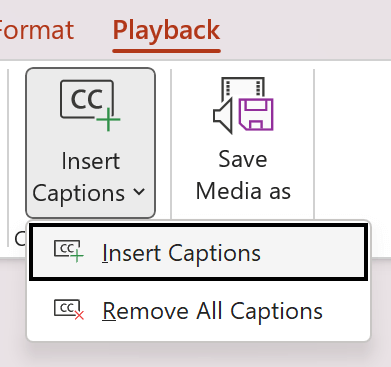
10. Insert a Picture from a Mobile Device
PowerPoint 2024 lets users straight from mobile devices enter photos, therefore streamlining the adding procedure.
Using Microsoft’s integrated cloud ecosystem—which includes real-time photos into your presentations—you can wirelessly upload images from your cell phone to PowerPoint. Whether they are generating rapid images for team projects or gathering shots for an event, professionals on the fly will find great use for this option.
It greatly simplifies processes and substitutes for the necessity for taxing file transfers.
This feature is only available through PowerPoint LTSC 2024.
11. Give a Like Reaction to a Comment
Using PowerPoint becomes natural when one might reply with a Like comment on comments. By allowing team members identify certain comments without further comments, this function saves time during team meetings and improves teamwork.
The Like answer enhances the interaction and involvement of collaboration whether supporting suggested improvements or proving agreement throughout review processes. Large teams where tracking ideas and modifications is vital will find this tool quite helpful.
12. New Office 2024 Theme
Using a new color palette, elegant iconography, and leaner typeography, the New Office 2024 Theme revitalizes PowerPoint’s visual attractiveness.
Along with improved navigability and usability, this update offers contemporary displays. The revised theme provides a consistent user experience by deft interaction with other Office apps.
The new theme improves the visual attractiveness of presentations by virtue of its understated yet professional approach, therefore increasing their influence on spectators in both business and creative environments.
13. Support for OpenDocument Format (ODF) 1.4
PowerPoint 2024 now supports OpenDocument Format (ODF) 1.4, enhancing its compatibility with free and open-source software such as LibreOffice.
This ensures seamless file sharing and collaboration between users on different platforms without compromising formatting or functionality.
By supporting this industry standard, PowerPoint caters to institutions and organizations that operate in mixed-software environments, offering flexibility and interoperability that’s crucial in today’s diverse digital landscape.
14. Magnify Slide to 400% in Slide Show View
Slides up to 400% enlarged in PowerPoint view provides presenters more latitude on how they highlight particular slide components.
Technical presentations—which contain architectural blueprints, engineering schematics, or data-intensive charts—where close-up views are often needed will find significant value.
Presenters may guarantee that their audience completely absorbs the complexity of the material during live presentations by concentrating on certain areas without straying from the path of the event.
15. Work with Gridlines
Working with gridlines has been improved in PowerPoint 2024, offering users more precise control over the alignment of elements on their slides. By enabling customizable gridlines, users can ensure symmetry and proper spacing across all visual components, resulting in cleaner and more professional-looking designs.
This feature is particularly valuable for graphic-heavy presentations and situations where precise alignment is essential. It saves time by reducing manual adjustments and helps maintain a consistent visual flow throughout the presentation.
PowerPoint 2024: Comparison of Windows & Mac Versions
With some features catered for each platform, Microsoft’s most recent PowerPoint 2024 edition offers sophisticated capabilities for Windows and PowerPoint Mac users.
| Feature | Windows Version | Mac Version |
|---|---|---|
| Present with Cameo |
|
|
| Enhanced Design Suggestions and Layout Automation |
|
|
| Real-Time Collaboration |
|
|
| Visual and Animation Enhancements |
|
|
| Performance and Security |
|
|
PowerPoint 2024 is meant to improve your presenting experience whether you use a Mac or a Windows PC. Discover these tools to improve your creative and teamwork processes in producing dynamic and captivating presentations.
“Need a PowerPoint Makeover? Contact Do My PowerPoint for High-Quality Design!”
PowerPoint 2024’s New Accessibility Features: Complete Guide
The various creative accessibility options of PowerPoint 2024 aim to improve presentation inclusiveness and usability. Improved keyboard navigation, screen reader compatibility, captioning or subtitles help presentations be reachable to people from diverse backgrounds.
These technologies not only meet access criteria but also allow speakers to interact with a larger audience, therefore clarifying the material for everyone to use and so improving its impact.
How to Use Closed Captions in PowerPoint 2024 Presentations
PowerPoint 2024 simplifies integrating closed captions to audio or video content for presentations.
Turning on captions under the media settings allows presenters to give written subtitles matching the audio playing, therefore helping viewers with language problems or hearing loss to understand the material.
This application ensures that any audience could exactly follow your presentation, therefore enhancing access for projects related to creativity, business, or education.
PowerPoint 2024’s New Theme and Color Palette: Design Impact Guide
With its changing themes and extensive color palletess, PowerPoint 2024 offers more creative possibilities. From professionally produced themes with harmonious color palettes, basic typography, and modern layouts, customers may pick.
PowerPoint 2024 should be included in every creative or professional business as these enhancements allow presenters create visually spectacular presentations, capture attention, and enhance brand recognition.
PowerPoint 2024 for Mac:
Many of people wonder, “What is the Mac version of PowerPoint?” Indeed, is the response. Cross-platform tool PowerPoint comes with a macOS specialized edition. Though it is geared for the macOS interface, the Mac version of PowerPoint provides comparable tools to the Windows version.
Is Mac’s Office 2024 available?
Indeed, macOS can access Microsoft Office 2024 including PowerPoint, Word, Excel, and Outlook. Office 2024 is a software suite you may buy and use on your Mac with all of its features.
Furthermore accessible for Mac, the LTSC (Long-Term Servicing Channel) edition of Office 2024 is fit for companies requiring a consistent version free from continuous upgrades.
Important Mac PowerPoint’s key features:
- Complete congruence with Microsoft Office and PowerPoint file formats.
- Support of sophisticated elements like multimedia components, animations, and transitions.
- connection with Microsoft cloud services including OneDrive for sharing and file storing.
- tuned for great performance on Macs with Apple Silicon CPUs.
- Simple interface fit for macOS design.
PowerPoint 2024 Advice and Tricks
- Use keyboard keys to change animation speed and sequencing—hidden shortcuts for animation control.
- Create and change your own layouts using advanced custom templates with visual consistency assured by parameters.
- Rearranging and personalizing the Quick Access Toolbar will help you to simplify your workflow.
- Enhanced file auto-saving and synchronizing deep clouds integration
- Find fresh graphic transitions and effects here, exciting hidden ones.
- Improved presenter view including more controls for timing and annotations.
Solving Common Issues: Optimized Settings for PowerPoint 2024 on Windows 11
Microsoft PowerPoint 2024 features several creative elements meant to improve your presenting experience.
Like any significant software update, though—especially if you use the program on Windows 11—you may run across some typical problems.
These issues might involve performance slowing down and incompatibility to highlight defects in multimedia content.
Your skill will be much enhanced by ensuring appropriate change of your PowerPoint settings and system. While developing and displaying presentations on your Windows 11 PC, here is a collection of useful advice and altered settings to assist solve frequent difficulties, improve speed, and offer a flawless experience:
1. Software system comfit plus updates.
Maintaining both Windows 11 and PowerPoint 2024 updated is quite important. Older system files or drivers might cause compatibility issues producing instability or decreased performance.
Ensure Windows 11 is Running the Latest Version:
- Go to “Settings” > “Windows Update” and click “Check for updates.” Install any one of the specified optional ones as well. Microsoft often releases patches for problems and updates improving system stability.
Update Device Drivers (Especially Video and Graphics Drivers):
- Older or damaged video drivers might show stuttering animations, display issues, or even crashes.
- Open “Device Manager” (search for it in the Start menu).
- Expand “Display adapters,” right-click on your graphics card, and select “Update driver.”
- Choose “Search automatically for drivers” to assist Windows search and install the most recent drivers. To alternatively manually download and install the latest recent drivers, visit the page of your graphics card manufacturer ( NVIDIA, AMD, Intel).
Regularly Check for PowerPoint/Office Updates:
- Open PowerPoint.
- Go to “File” > “Account” (or “Office Account”).
- Under “Product Information,” click “Update Options” and select “Update Now.”
- This ensures PowerPoint’s most current bug repairs, performance improvements, and security upgrades.
2. Hardware Acceleration and Graphics Settings
Advanced animations and transitions form much of PowerPoint 2024. On Windows 11, optimizing hardware acceleration settings will help to reduce graphics-related problems.
Enable Hardware Acceleration in PowerPoint Settings:
- Hardware acceleration in PowerPoint settings makes use of the GPU (graphics processing unit) of your computer to more effectively generate animations, transitions, and multimedia components.
- Go to “File” > “Options” > “Advanced.”
- Under the “Display” section, make sure the “Disable hardware graphics acceleration” box is unchecked.
- Restart PowerPoint for the changes to take effect.
Disable Hardware Acceleration (If Experiencing Instability):
- Hardware acceleration occasionally causes instability or crashes, especially on older or less capable systems.
- If you experience issues with PowerPoint becoming unstable, try checking the “Disable hardware graphics acceleration” box (as described above) and restarting PowerPoint.
Verify Windows 11’s Graphics Performance Settings:
- You can adjust Windows 11’s graphics settings to prioritize performance for specific applications.
- Go to “Settings” > “Display” > “Graphics.”
- Click “Browse” and add PowerPoint (usually located at C:\Program Files\Microsoft
- Office\root\Office16\POWERPNT.EXE – the ‘Office16’ might be different, depending on your installation).
- Click “Options” and select “High performance” to prioritize the use of your GPU for PowerPoint.
3. maximizing responsiveness and performance
In presentation editing, users may regularly run across slowness or delayed load times. Changing several performance settings will help to fix these problems.
Disable/Limit Background Animations and Visual Effects in Windows 11:
- Windows 11’s visual effects can consume system resources.
- Go to “Settings” > “Accessibility” > “Visual effects.”
- Toggle off “Transparency effects” and “Animation effects.” You can also adjust other settings like “Always show scrollbars” to free up resources.
Close Unnecessary Applications:
Close any apps you aren’t actively using, particularly resource-intensive ones as games, video editors, or several browser tabs.
Optimize File Size:
- Large images and media files can significantly slow down PowerPoint.
- Compress Images: In PowerPoint, select an image, go to the “Picture Format” tab, and click “Compress
- Pictures.” Choose an appropriate compression level (e.g., “Email” for smaller file sizes).
- Use Optimized Media Formats: Use compressed video and audio formats (e.g., MP4, AAC) and ensure that your media files are not unnecessarily large.
4. Customizing User Interface Configures
An unresponsive or messy user interface might cause disturbance in your operations. Customizing PowerPoint 2024 settings promotes a more effective editing space.
Tailor the Quick Access Toolbar:
Found in the top-left corner of the PowerPoint window, this tool offers fast access to often used functions.
From the right side of the Quick Access Toolbar, click the dropdown arrow to choose “More Commands.”
Adjust the Ribbon Settings:
For quicker access, add often used commands to the toolbar.
To show just the tabs and actions most regularly, change the Ribbon Settings—the toolbar at the top of the PowerPoint window.
Click “Customize the Ribbon” from a right-click on the Ribbon.
To show or conceal a tab, check or uncheck it. Custom tabs created from your own groupings of commands also let you
Utilize Dark Mode or High Contrast Settings:
Particularly in low-light situations, dark mode can help to ease eye strain.
In Windows 11, go to “Settings” > “Personalization” > “Colors” and choose “Dark” under “Choose your mode.”
In PowerPoint, go to “File” > “Account” and under “Office Theme,” select “Black” or “Use system setting.”
5. Integration of Networks and Cloud Computing for Instant Teamwork
Real-time cooperation is a must-have tool for team players, yet occasionally network problems can compromise it.
Verify a stable network connection; if at all feasible, use a wire connection. Particularly in group projects, Wi-Fi might be erratic.
Set OneDrive/Cloud Storage Optimistically:
Make sure OneDrive—or your online storage provider—is synchronizing data accurately.
Make sure “Files On- Demand” is turned on in OneDrive settings to conserve bandwidth and storage space—it downloads files just when you need them.
6. Troubleshooting and Advanced Settings
Check the advanced capabilities of PowerPoint 2024 and Windows 11’s built-in debugging tools should recurring problems continue.
Run PowerPoint in Safe Mode:
- Beginning PowerPoint in Safe Mode with a restricted feature set devoid of loading add-ins
- Start Safe Mode by launching PowerPoint pushing and holding the Ctrl key.
- If Safe Mode PowerPoint works without problems, an add-in or extension is most likely the issue.
Use Windows 11’s Troubleshooting Utilities:
- Built-in troubleshooters in Windows 11 allow one to locate and resolve particular issues.
- Go to “Settings” > “System” > “Troubleshoot” > “Other troubleshooters.”
- Run troubleshooters for “Internet Connections,” “Hardware and Devices,” and “Program Compatibility Troubleshooter” to identify and fix any related issues.
See Microsoft’s Support Forums and Documentation.
- For Office and PowerPoint, Microsoft boasts first-rate documentation and assistance centers.
- Search for PowerPoint-related problems for expert user and community support-based advice and cures by visiting the official Microsoft Support page.
Update Collaboration Add-ins and Plugins:
- Make sure any outside add-ins or plugins you use for team work are current.
“High-Impact Presentations Made Affordable – Get Your Custom Quote!”
LTSC Versions Specifics and Differences
Stability and long-term security top priorities for office 2024 LTSC and PowerPoint 2024 LTSC. Unlike standard versions, these ones lack new features.
Integration of PowerPoint with Other Office 2024 Applications
PowerPoint 2024 imports data from Excel and Word easily as it fits perfectly with other Microsoft Office 2024 programs.
Free vs. Paid Versions of PowerPoint 2024
Although sites like Microsoft Office Online allow one to access certain fundamental PowerPoint capabilities for free, the free edition has several restrictions compared to the fully-fledged commercial version. Allow us to juxtaposition:
| Feature | Free Version | Paid Version (Microsoft 365/Office 2024 LTSC) |
| Access to Features of PowerPoint 2024 | Limited to basic slide creation and editing. No premium features such as “Present with Cameo” or advanced animation effects. | Full access to all PowerPoint 2024 new features including intelligent design, real-time collaboration, and advanced presentation tools. |
| Cloud Integration | Restricted integration with OneDrive. 5GB free storage. | Advanced cloud storage and sync through OneDrive, with flexible plans offering up to 1TB of storage. |
| Device Compatibility | Limited to browser use only (e.g., Office Online). | Cross-platform support for Windows, macOS, iOS, and Android apps. Includes desktop apps for offline use. |
| Collaboration Tools | Basic sharing capabilities only. No real-time co-authoring. | Full real-time collaboration tools, in-context commenting, and seamless integration with Microsoft Teams. |
| Security Updates and Support | Limited support and no advanced security updates. | Enhanced security protocols, regular updates, and 24/7 technical support from Microsoft. |
Benefits of Purchasing the Paid Version of PowerPoint 2024
Getting a valid license of PowerPoint 2024 will get you access to all of its advanced technologies meant to raise your productivity level and enhance the quality of your presentations:
Discover distinctive features such “Present with Cameo,” real-time teamwork, and creative ideas for presentation design that really appeal highly and keep people’s attention.
On both Windows and Mac, improve PowerPoint performance, accelerate start times, and enable best interoperability with other Microsoft Office 2024 products.
Regular updates and security legal versions free of viruses provide necessary enhancements addressing problems and improving the application.
Dedicated technical support keeps work flowing continuously and helps to promptly solve issues.
Apart from saving time and enhancing the quality of the output, the premium edition delivers piece of mind since the software will operate regularly.
Beware of Cracked or Unauthorized Versions
Using stolen or pirated PowerPoint 2024 carries quite major risks:
Programs that have been hacked compromise your device and data by malware or virus.
Pirated versions can lack features like poor cloud integration, faulty animations, or missing collaborative capabilities.
Since they cannot acquire upgrades or bug repairs, unauthorized versions run the risk of being incompatible or poor in performance.
Using illegal software runs intellectual property laws against and might result in legal action.
Selecting a legal edition provides best performance, complete feature access, and data breach protection—all of which advance software industry innovation is supported by.
Choices in Pricing and Licencing
Microsoft offers flexible pricing for PowerPoint 2024, fit with different user requirements:
- Beginning at 6.99/m o n t h, this subscription comprises one user having all Office 2024 applications including PowerPoint from Microsoft 365 Personal subscription.
- Designed for families or small businesses, Microsoft 365 Family Plan allows up to 6 users for 9.99/m o n t h (o r 9.99/year).
- Office 2024 LTSC (One-Time Purchase) Designed at roughly $249.00, this non-subscription option is for those who would like purchase Office straight-forwardly.
Frequently Asked Questions (FAQ)
What are the new features of PowerPoint 2024?
PowerPoint 2024 introduces new features like “Present with Cameo” for live video integration, intelligent design suggestions, real-time collaboration, and advanced visual enhancements for smooth animations and improved graphics.
What are the key features of PowerPoint?
Key features of PowerPoint include slide creation, custom templates, animations, transitions, collaboration tools, and design assistance for professional-looking presentations.
What is the standout feature of PowerPoint 2024?
The standout feature of PowerPoint 2024 is “Present with Cameo,” allowing live video integration alongside slides for a more engaging and personal presentation experience.
How does PowerPoint 2024 improve collaboration?
PowerPoint 2024 enhances collaboration with real-time simultaneous editing, in-context commenting, and seamless integration with Microsoft Teams for better teamwork.
Conclusion
PowerPoint 2024 has started to change professional presentation styles from its publishing date, March 21, 2024.
The newest edition raises the standard for digital presenting tools with its exclusive Present with Cameo function, intelligent design concepts, real-time collaborative capabilities, and improved visual enhancements.
Moreover, the improvements in security and performance comfort you may freely and publicly highlight and display.
For everyone desiring to have a long-lasting impression at events, seminars, or online courses, PowerPoint 2024 provides the tools to improve your material and interact with your audience like never before.
These extra elements will not only increase your output but also provide your audience a more perfect, fascinating experience whether you are rebuilding an old deck or planning a brand-new presentation.
“Elevate Your Message – Discover How Do My PowerPoint Can Help!”