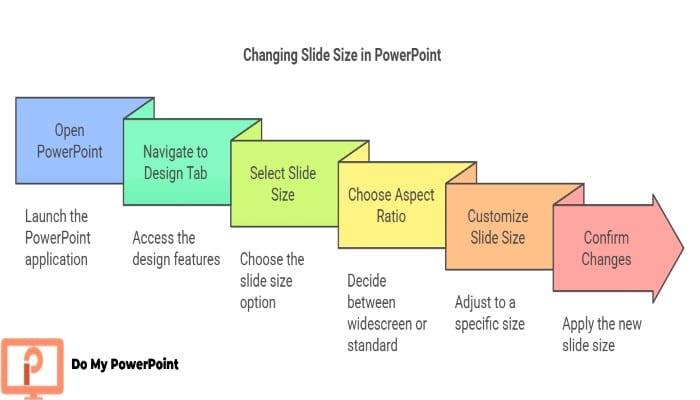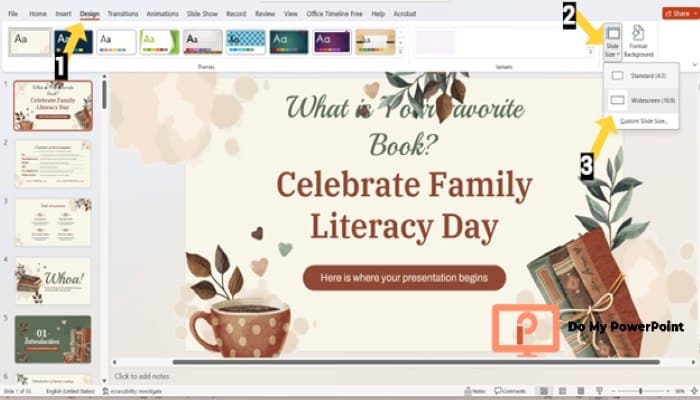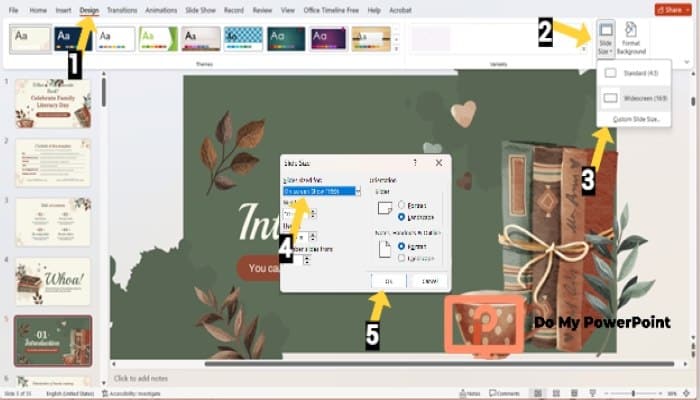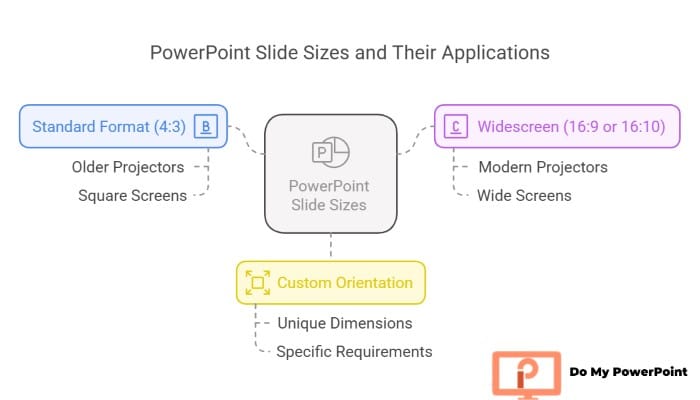Introduction to Change the Slide Size in PowerPoint
Anyone preparing a presentation needs to present its slide across various devices and platforms. The default slide size in the newest PowerPoint versions is 16:9 or Widescreen (PowerPoint 2019 or 2021).
| Aspect | Details |
| Default Slide Size | 16:9 (Widescreen) in PowerPoint 2019 & 2021 |
| Older Versions | PowerPoint 2010 and earlier use 4:3 (Standard) |
| Issue | Presentations may not display correctly across different PowerPoint versions |
| Solution | Resize slides to match the target device or platform |
| Steps to Change Slide Size | 1. Open PowerPoint and go to the Design tab |
| 2. Find the Customize section and select Slide Size | |
| 3. Choose Widescreen (16:9) or Standard (4:3) | |
| 4. Click Customize Slide Size for a custom dimension | |
| 5. Click OK to apply changes | |
| 6. Select an option for content adjustment when prompted |
A presentation designed by such versions won’t look like the original one when represented on older PowerPoint, such as 2010, or vice versa; the presentations designed on older versions won’t get matched with new ones. In these cases, and more, slide resizing is required. Generally speaking, you can change the slide size of your presentations in PowerPoint through the steps below:
1. Navigate the Design tab after opening your PowerPoint.
2. Look at the Customize section and select Slide Size.
3. Opt for whether Widescreen (16:9) or Standard (4:3) based on your needs.
4. Click on Customize Slide Size to adjust a size that is not in the list.
5. Click OK to apply changes.
6. Continue with two various options that PowerPoint will prompt about the size of content.
• Ensure fit: Ensures the content fits within the new slide dimensions by reducing its size.
• Maximize: Maximize the content size so that it fits the new slide size.
7. Review your slides to make sure everything looks properly.
Below, we will provide you with more handy guides for changing the slide size across other devices, platforms, and PowerPoint versions, accompanied by instruction images and videos. If you’re looking for professional presentation design services, we can help create custom slides tailored to your needs.
According to Bright Carbon:
do not forget that every presentation is unique and comes with its own requirements.
Let us know if you need more help at Do My PowerPoint (presentation design agency):
Transform Your Presentations Today – Get a Free Quote. Contact us!
How to Change the Slide Size without Losing Formatting
We understand that you need to avoid text misalignment, distorting layouts, stretched images, and other issues. To fulfill such a purpose, you would better preserve your overall design and then resize your presentation slides following this step-by-step guide:
1. Start with opening your presentation which is properly formatted.
2. Go to the View tab, Slide Master, and then the Colors drop-down menu.
3. Click on Customize Colors in the Name field, type a name for your color scheme, and Save.
4. Then, in the Slide Master, select the Fonts drop-down menu.
5. Click on Customize Fonts and save your font scheme as well.
6. Now resize your slides by going to the Design tab, choosing Slide Size in the Customize section, and clicking on the Custom Slide Size.
7. After selecting your preferred dimension, click Ok and then Ensure Fit in order not to lose formatting.
If you are working on your presentation and need help, check out our PowerPoint presentation design services for expert assistance.
How to Change the Size of One Slide in PowerPoint
It is not possible to change the size of just an individual slide in the whole presentation. In other words, you cannot have different slide sizes inside the same presentation to ensure consistency. However, there is still a way for such a purpose. Consider the following step-by-step guide to resize just one slide:
1. Create your main presentation with standard or your desired slide size.
2. Open a new PowerPoint file, navigate to the Design tab, and then select Slide Size > Custom Slide Size.
3. Design your intended individual slide here or copy it in the new presentation.
4. Get back to your main presentation choose a part of the text or shape where you need to have a different size.
5. In the Insert tab, click on Action to open the Action Setting menu.
6. Select Hyperlink to > Other Power Presentation, and choose the second file and the specific slide to link.
7. Follow the same process and link your second PowerPoint file back to the original one.
8. Alternatively, you can use the Screenshot of your intended individual size and insert it into your presentation with the desired size.
To understand the pricing of creating PowerPoint slides, see PowerPoint presentation price and What is the cost of PPT per page? for detailed cost breakdowns.
How to change the Slide size in PowerPoint on Mobile Phone
PowerPoint on mobile has limited options and features in comparison with the desktop version. Although it is not possible to change the slide size directly with the mobile version, there are still workarounds to achieve the resize process. Below are the steps you can follow:
Method 1: Changing the Slides Size on the Desktop Version
1. Open your presentation slides on the desktop first. You can use a laptop, PC, or tablet.
2. In the Design tab, go to the Customize group and choose Slide Size.
3. Adjust the slide size through the Customize Slide Size, or choose Standard Size or Widescreen.
4. Save your resized file and open it on your mobile phone.
Method 2: Resize Slides Using Mobile Browser
1. Open PowerPoint Online on your mobile phone web browser.
2. Open your presentation, then go to the Design tab (you may need to choose “Desktop Mode” first)
3. Follow the same process as on desktop PowerPoint and resize your slides.
4. Then save your resized presentation and open it on your mobile phone.
You can also adjust your content and images size to fit better on your mobile screen manually. This is the most straightforward hack you can do so that the presentation is suitable for the mobile phone screen as well. We at Do My PowerPoint are ready to help in case you need more information in this regard.
Creating Portrait Slides in PowerPoint for Mobile Phone
As mentioned previously, there is no option to change slide size and orientation on mobile phone directly. So, you have to use PowerPoint desktop version and after choosing Custom Slide Size, choose Portrait orientation. After saving your presentation slides, open it on your mobile phone once again.
If you can’t access PowerPoint desktop, utilize PowerPoint online on your mobile browser for such a purpose and change the slide orientation into the portrait one. Rotating the content and images 90° can also be helpful.
How to Change the Slide Size to A4 in PowerPoint
If you need to print your presentation slides to A4 size paper, you have to match your slides or your outcome will not be as it should be. To ensure the content will be printed properly, follow the steps and change your slides prior to anything else:
1. Open the design tab, navigate the Slide Size, and select Custom Slide Size.
2. As the Slide Size window opens, select A4 Paper after scrolling down the Slides sized for the drop-down menu.
3. Choose between Maximize to keep the original content size or Ensure Fit to shrink the content tailored to an A4 paper.
4. Click OK and the slides are perfect for printing on A4 paper.
Attention: You would always better change your slide size to A4 at the beginning of your project unless you will have to do content and image resizing and repositioning separately on each slide. So frustrating! As Wayne Burgraff states:
It takes one hour of preparation for each minute of presentation time.
How to Change Slides in PowerPoint Using iPad
Unfortunately, PowerPoint iPad does not support changing slide sizes. As a result, you have no choice other than the following methods for slide resizing:
Method One: PowerPoint Online in the Web Browser
1. Open PowerPoint Online, whether in Google Chrome or Safari, with your iPad.
2. In the browser Settings, choose Desktop Mode to enable resizing options.
3. In the Design tab, tap on Slide Size > Custom Slide Size and select your intended dimension.
Method Two: Using PowerPoint Desktop
1. Whether on your Mac or Windows PC, open your presentation.
2. Select the Design tab, and click Slide Size > Custom Slide Design and your desired dimension.
3. Click Ok and Save your resized presentation, then open it on your iPad once again.
How to Change Slide Size in PowerPoint 2010
Although different from newer versions, PowerPoint 2010 also allows you to change slide size into custom dimensions, different paper sizes and suitable for various devices. The steps below show you the way to achieve your desired slide presentation size:
1. Open your presentation in PowerPoint 2010
2. Navigate the Design tab and click on it to access Formatting options.
3. Find Page Setup and open the Slide Size Settings.
4. Choose your intended slide size, including On-screen Show (4:3), Ledger Paper, A3, A4, Letter Paper, or more. You can also customize the dimensions.
5. Select the slide orientation in Landscape or Portrait mode.
6. Click OK to apply changes.
Changing Slide Size in PowerPoint
| Method | Steps |
| Change Slide Size (General) | 1. Go to Design Tab > Slide Size. |
| 2. Choose Widescreen (16:9) or Standard (4:3). | |
| 3. Use Custom Slide Size for other dimensions. | |
| 4. Select Ensure Fit or Maximize when prompted. | |
| Change Slide Size Without Losing Formatting | 1. Save color & font schemes in Slide Master. |
| 2. Resize slides via Design Tab > Slide Size. | |
| 3. Select Ensure Fit to preserve formatting. | |
| Change Size of One Slide | 1. Create a new PowerPoint file for the individual slide. |
| 2. Hyperlink the slide back to the main presentation. | |
| Change Slide Size on Mobile | Method 1: Resize on desktop, then open on mobile. |
| Method 2: Use PowerPoint Online in mobile browser (enable Desktop Mode). | |
| Change Slide Size to A4 | 1. Go to Design Tab > Slide Size > Custom Slide Size. |
| 2. Select A4 Paper from the dropdown. | |
| 3. Choose Maximize or Ensure Fit. | |
| Change Slide Size in PowerPoint 2010 | 1. Go to Design Tab > Page Setup. |
| 2. Choose slide size (e.g., A4, Letter) or customize. | |
| 3. Set orientation to Landscape or Portrait. |
Understanding Slide Sizes on PowerPoint
When preparing for a presentation, opting for the right size for slides is of the essence. The slide dimension gets more important when you need to represent them across various screens and devices. Slides dimension follows specific standards, and knowing them enables you to make the best choices. Below are the standard slide ratios:
• Standard Format (4:3): When representing your slides on older projectors or screens with square format, this traditional aspect ratio will be helpful.
• Widescreen (16:9 or 16:10): Modern screens and projectors require this aspect ratio. This is why Widescreen is the most popular option for presentations today.
• Custom Orientation: You can also customize your slides in case the previously mentioned ratios will not work. PowerPoint is flexible in this field and allows you to create unique dimensions for your slides.
Conclusion
The right slide size helps you have a presentation that looks very professional. Additionally, knowing how to convert PowerPoint to Google Slides can be beneficial when transitioning between different platforms. PowerPoint is flexible when resizing your slides and representing them across various screens and devices. No matter whether you need to print your presentation on A4 paper or aim to show it widescreen, you can always change the size of your slides in PowerPoint in simple and straightforward ways. Bear in mind that our team at Do My PowerPoint is also always ready to help you prepare the best presentations that win the game:
Unlock Stunning Designs at Unbeatable Prices – Contact Us Now!
FAQs
How to Change a Slide size in PowerPoint 2007?
Changing the slide size in PowerPoint 2007 is the same as PowerPoint 2010 that we have mentioned in the article. Navigate the Design tab, select Page Setup and in the dialog box that appears, you can choose your desired size or customize the size of your slides as you wish.
How to Change Slide Size in PowerPoint to A3?
Start with going to the Design tab > Slide Size and then click on the Custom Slide Size. Select A3 Paper from the drop-down menu and the click on OK. You will have two options, Ensure Fit and Maximize. Choose one of them based on the required content changes.
Can I Change the slide size after Preparing My Presentation?
Yes, you can, However, slide resizing may affect images, layouts and content. So, you presentation may require some further adjustment so that everything fits the new size of your slides.